Automate Your Life: A Deep Dive into Scheduled Actions with Google Gemini and ChatGPT
The landscape of artificial intelligence is evolving at a breathtaking pace. What began as a novel way to get answers to complex questions or generate creative text has matured into a sophisticated suite of tools capable of integrating directly into our daily routines. The developers behind the world’s leading generative AI chatbots are in a constant race to innovate, pushing out new features designed to make their platform the indispensable digital assistant in your life.
One of the most significant recent advancements is the move from reactive to proactive assistance. Instead of waiting for your command, AI can now anticipate your needs and perform tasks on a schedule you define. This powerful new capability, known as “scheduled actions” or “scheduled tasks,” is transforming these AI models from on-demand encyclopedias into autonomous partners in productivity and personal organization.
Google Gemini and ChatGPT are at the forefront of this revolution, each offering robust features that allow you to automate everything from your morning news briefing to your evening meal planning. Imagine waking up to a personalized weather report and a summary of industry news, receiving a motivational push to hit the gym, and having dinner ideas sent to you just as you’re finishing work—all without lifting a finger. This isn’t science fiction; it’s the new reality of personal AI. This guide will provide a comprehensive look at how to master these features on both platforms, empowering you to organize your life and reclaim your time.

Mastering Scheduled Actions in Google Gemini
Google has been quick to integrate powerful new functionalities into its Gemini platform, and Scheduled Actions is a prime example of its ambition. The feature is designed to be intuitive and powerful, allowing users to automate any prompt that Gemini can already handle, but on a recurring or future-dated basis. It’s a perfect tool for establishing routines and ensuring you never miss a beat.
Getting Started with Gemini’s Scheduled Actions
At present, accessing this feature requires a subscription to Google’s premium AI service, which starts at $20 per month for the Google AI Pro plan. This subscription unlocks the ability to create and manage up to 10 scheduled actions simultaneously. While this limit requires you to be selective, it’s more than enough to automate the core pillars of your daily or weekly routine. The feature is seamlessly available across the Gemini ecosystem, including the web interface and the mobile apps for Android and iOS.
Creating a scheduled action is as simple as talking to Gemini. You just need to phrase your request naturally and include the specific timing and frequency in your prompt. Gemini’s natural language processing is designed to understand these instructions without needing rigid syntax.
For example, you could prompt Gemini with commands like:
“Generate a photorealistic image of a serene mountain lake at sunrise, every Monday at 12 pm.”
“Give me a general-knowledge trivia question every evening at 7 pm to discuss with my family.”
“Next Friday at 3 pm, remind me to call the dentist and provide a short script for booking an appointment.”
Scheduled actions can be configured in several ways:
- One-Time Actions: Set a task for a specific future date and time.
- Recurring Actions: Schedule tasks to run on a daily, weekly, or monthly basis.
Currently, the system doesn’t support more complex cadences, such as “every second Tuesday of the month,” but the existing options cover the vast majority of routine-building needs.
Once you submit your prompt, Gemini will recognize the scheduling command and present a summary card that outlines the action, its timing, and its frequency. If the details are correct, no further action is needed. The task is set and will execute automatically, whether you have the Gemini app or website open or not. When an action runs, you will receive a notification on your connected devices (if enabled) and an email, ensuring you see the output.

Managing Your Automated Tasks in Gemini
Keeping track of your scheduled actions is straightforward.
- On the web: Click the Settings and help icon (a question mark or gear) in the left-hand navigation menu and then select Scheduled actions.
- In the mobile app: Tap your profile picture in the top-right corner and choose Scheduled actions.
From this management screen, you have full control. You can see a list of all active schedules and choose to pause any of them temporarily or delete them permanently. On the web interface, you also have an Edit button, which provides the flexibility to modify the prompt itself or adjust its timing without having to delete and recreate the entire action.
Leveraging Scheduled Tasks in ChatGPT
OpenAI’s ChatGPT has also embraced task automation, offering a very similar feature it calls “scheduled tasks.” The underlying philosophy is the same: empower users to command the AI to perform actions at specific points in the future, thereby transforming it into a more proactive assistant. This functionality is ideal for anyone looking to build consistency into their creative, professional, or personal workflows.
Setting Up Scheduled Tasks in ChatGPT
As with Gemini, this advanced feature is reserved for paying subscribers. Users on a premium plan, such as ChatGPT Plus (which starts at $20 per month for individuals), can create up to 10 scheduled tasks. This feature is accessible through the ChatGPT web interface as well as the official mobile apps for Android and iOS.
Creating a task is achieved through natural language prompts. You simply tell ChatGPT what you want it to do and when. The key is to be clear and specific about the timing and recurrence of your request.
Here are some examples of effective prompts for ChatGPT:
“Generate a poster concept for a high-concept sci-fi movie every day at 5 pm.”
“Give me a compelling reason to go out jogging, with a focus on mental health benefits, every Saturday at 8 am.”
“On the first of every month at 9 am, draft a professional check-in email for my top five clients.”
ChatGPT will parse your request and identify your intent to create a scheduled task. It will then confirm the details within the chat interface, often presenting a small summary box. This box is your immediate control panel for the newly created task. By clicking the three-dot menu on this box, you can make changes, pause the schedule, or delete it entirely. Just like Gemini, these tasks will run in the background at their designated time, regardless of whether you are actively using the application.

Viewing and Modifying Your ChatGPT Tasks
To manage all your scheduled tasks in one place, you’ll need to use the web interface, as it currently offers the most comprehensive controls.
- You can access the management panel by clicking the three dots on any task summary box and selecting Manage tasks.
- Alternatively, click your account avatar in the top-right corner, then navigate to Settings > Notifications > Manage tasks.
This central dashboard allows you to view, edit, pause, and delete all your scheduled tasks. The Notifications panel is also where you can customize how you are alerted when a task is completed. You can opt for email alerts, push notifications to your mobile devices, or both, giving you control over how you receive the automated output.
Gemini vs. ChatGPT: A Head-to-Head Comparison
While both platforms offer a similar core feature, there are subtle differences in their implementation and user experience. Understanding these can help you decide which tool better fits your workflow.
| Feature | Google Gemini | ChatGPT |
|---|---|---|
| Official Name | Scheduled Actions | Scheduled Tasks |
| Subscription | Required (Google AI Pro or higher) | Required (ChatGPT Plus or higher) |
| Cost | Starts at $20/month | Starts at $20/month |
| Task Limit | 10 active schedules | 10 active schedules |
| Platform Access | Web, Android, iOS | Web, Android, iOS |
| Management Hub | Accessible on web and mobile | Full management on web only |
| Editing Tasks | Can edit on web | Can edit on web |
| Notification Methods | Email and device notifications | Email and/or push notifications |
Unleashing Your Productivity: Creative Use-Cases for Scheduled AI
The true power of scheduled actions lies in your creativity. By thinking beyond simple reminders, you can build a sophisticated system of automated support that enhances nearly every aspect of your life.
For the Dedicated Professional
Automate routine tasks to stay ahead of the curve and maintain peak productivity.
- Daily Briefing: “Every weekday at 8:00 AM, summarize the top 5 news headlines related to the renewable energy sector and list three key stock market movements from the last 24 hours.”
- Meeting Prep: “Every Tuesday at 3:00 PM, give me a one-page briefing on [Company Name], including their latest product launches, recent press mentions, and the professional backgrounds of their CEO and CTO.”
- Weekly Reporting: “Every Friday at 4:00 PM, draft a weekly progress report template. Include sections for ‘Key Accomplishments,’ ‘Challenges Faced,’ and ‘Goals for Next Week.’”
For the Ambitious Student
Transform your AI into a personalized study partner to reinforce learning and manage your academic workload.
- Study Prompts: “Every evening at 8:00 PM, generate five practice questions based on the principles of microeconomics.”
- Research Assistant: “Every Saturday morning, find and summarize three new academic papers or articles published in the last month on the topic of quantum computing.”
- Language Learning: “Every day at 7:30 AM, give me five new Spanish vocabulary words with their definitions and an example sentence for each.”
For Health and Wellness
Use scheduled AI to build healthy habits and maintain consistency in your fitness and nutrition goals.
- Fitness Motivation: “Every weekday at 6:30 AM, provide a unique 20-minute bodyweight workout routine that I can do at home, focusing on a different muscle group each day.”
- Meal Planning: “Every Sunday at 5:00 PM, generate a healthy meal plan for the upcoming week, complete with a categorized grocery shopping list.”
- Mindfulness Moments: “Every day at 1:00 PM, send me a one-paragraph mindfulness exercise to help me reset and refocus during my lunch break.”
For the Creative Mind
Break through creative blocks and keep your inspiration flowing with automated prompts and ideas.
- Writing Prompts: “Every morning at 9:00 AM, give me a creative writing prompt for a short fantasy story, including a character, a setting, and a conflict.”
- Artistic Inspiration: “Every day at noon, generate a detailed prompt for an AI image generator in the style of surrealism, centered around the theme of ’time’.”
- Content Ideation: “Every Monday morning, suggest five engaging blog post topics related to digital marketing and SEO.”
Best Practices and Potential Pitfalls
To make the most of scheduled AI actions, it’s wise to approach them strategically.
- Start Small: Begin by automating one or two simple, high-impact tasks. This will help you get comfortable with the feature before building a more complex system.
- Be Hyper-Specific: The more detailed your prompt, the better and more consistent the output will be. Include format, tone, length, and any other relevant constraints.
- Review and Refine: Periodically check your scheduled actions. Are they still useful? Can the prompts be improved? Don’t be afraid to pause or delete tasks that are no longer serving you to avoid notification fatigue.
- Beware of Overscheduling: The 10-task limit is a blessing in disguise, preventing you from creating a flood of notifications that you eventually learn to ignore. Prioritize tasks that provide the most value.
The introduction of scheduled actions in Google Gemini and ChatGPT marks a pivotal moment in the evolution of personal AI. These tools are no longer just passive respondents; they are becoming active participants in our lives. By learning to harness this capability, you can automate the mundane, stimulate your intellect, and build a more organized and productive life, one scheduled task at a time.
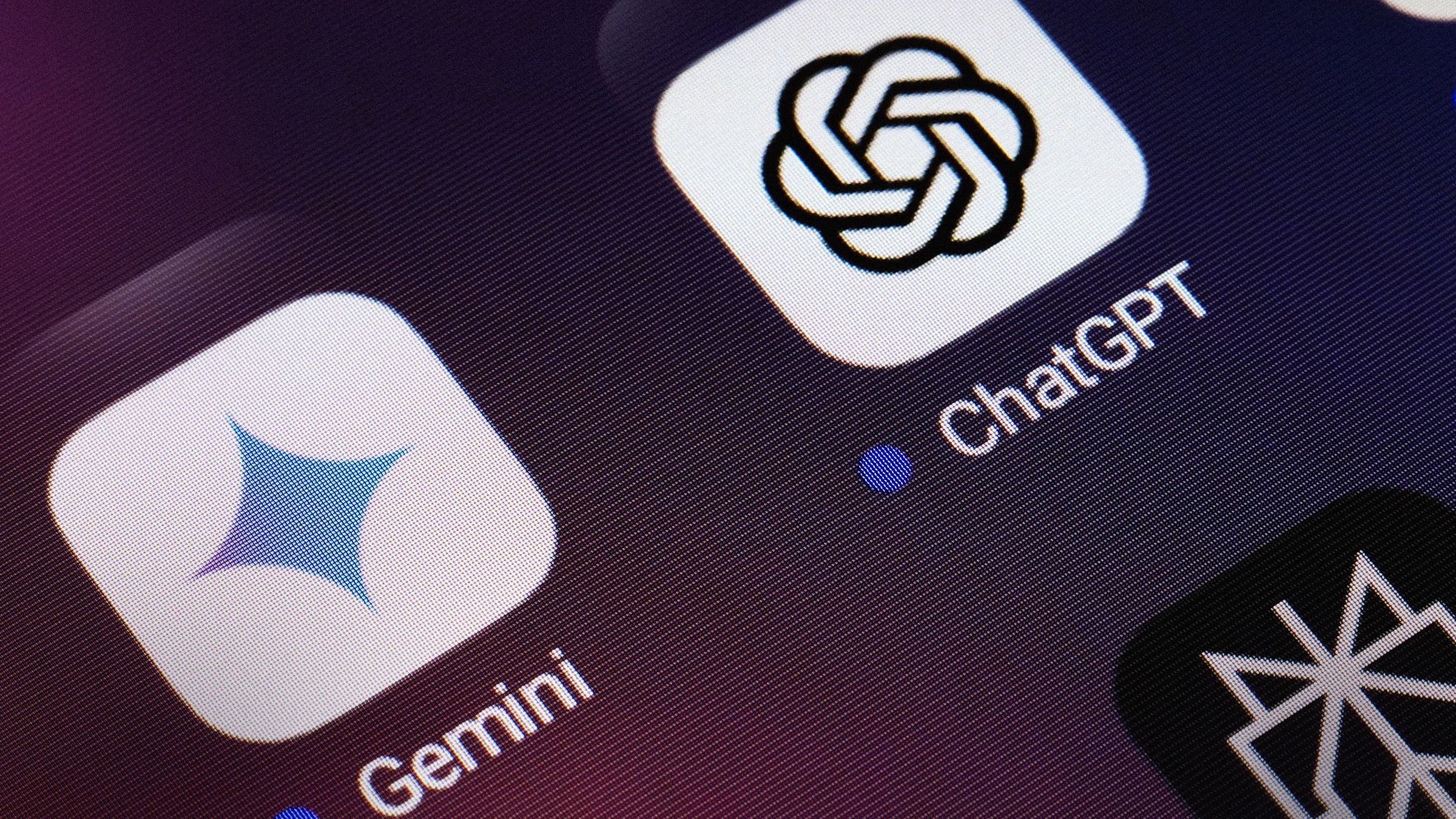



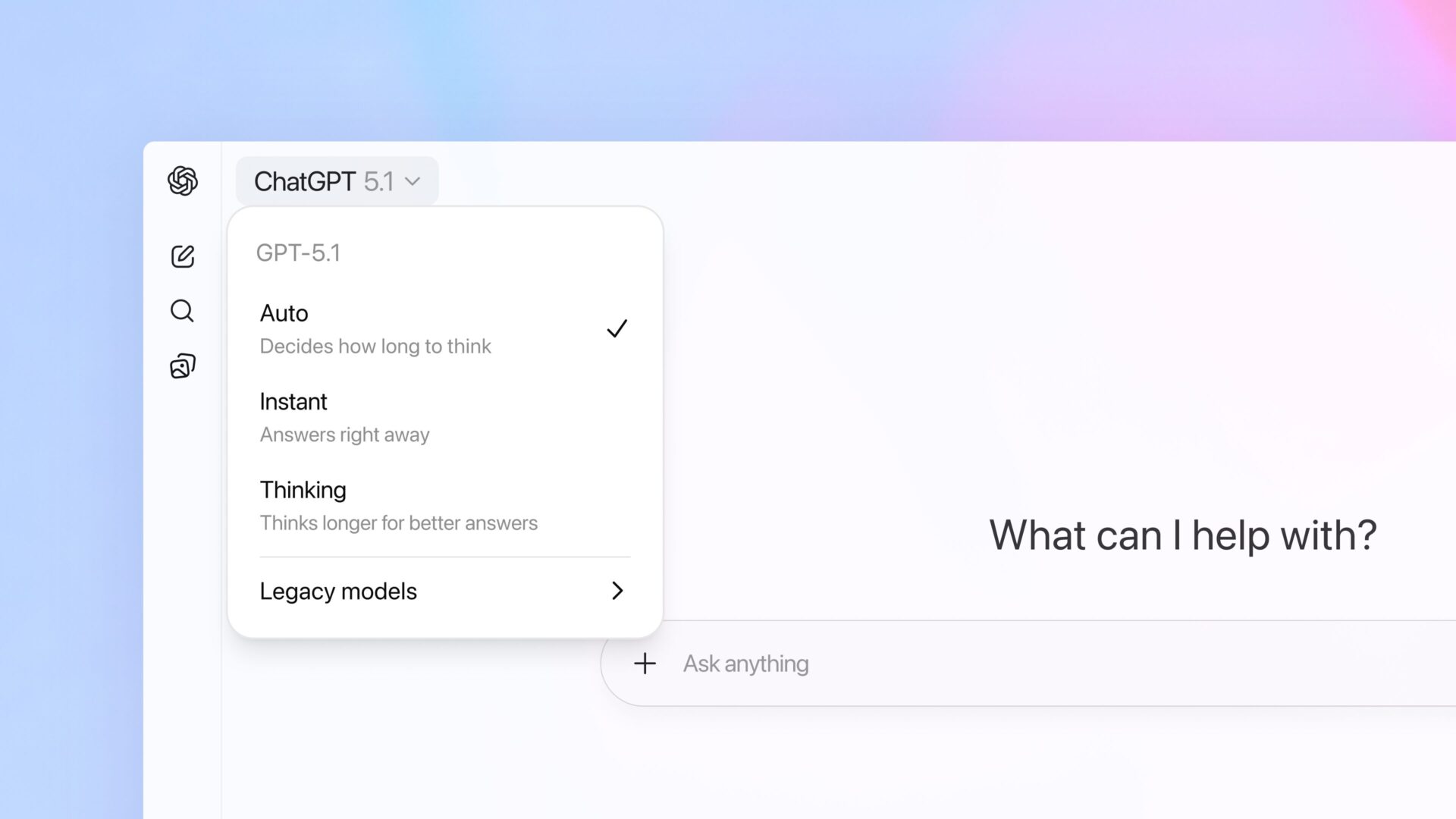

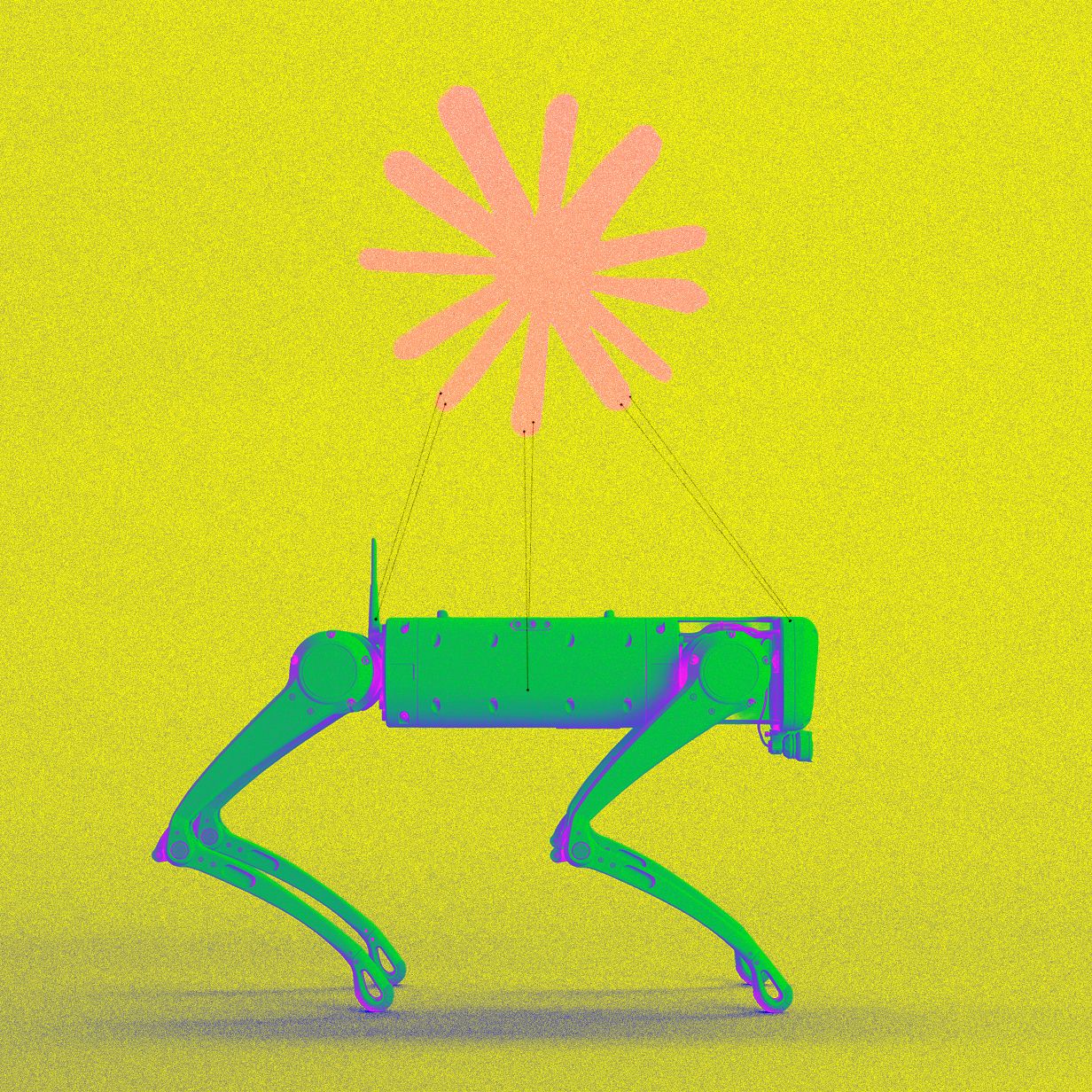

Comments