What Is Adobe Firefly? A Deep Dive into the Powerful Generative AI Tool
In the rapidly evolving landscape of artificial intelligence, Adobe Firefly has emerged as a deceptively powerful and versatile creative playground. While competitors often grab the headlines, Adobe has been quietly building an integrated suite of generative AI tools that goes far beyond simple text-to-image creation. Firefly is not just another AI model; it’s a comprehensive ecosystem designed to generate images, videos, vector graphics, and more, while seamlessly integrating with the world’s leading creative software.
Firefly represents a one-stop shop for AI-powered creation, bringing together dozens of cutting-edge models from industry leaders like Adobe, Google, OpenAI, ElevenLabs, and Topaz. This unique consolidation means creators no longer need to juggle multiple subscriptions and websites to access the best tools. From batch-editing photos to transforming a single still image into a dynamic video, Firefly is engineered to enhance and accelerate creative workflows. This guide will explore everything you need to know about this powerful platform, from its core capabilities and credit system to its pricing plans and practical applications.

What Is Adobe Firefly and What Can It Do?
Adobe Firefly is a suite of generative AI tools meticulously built around creative workflows. Whether your focus is on vector graphics, intricate photo editing, professional video production, or simply brainstorming new ideas, Firefly provides the necessary tools. While many of its features are embedded directly within popular Creative Cloud applications like Photoshop and InDesign, the central hub for its capabilities is the web-based Firefly application. This platform consolidates all of Adobe’s generative features into a single, accessible location, which is also deeply integrated with other web-based tools like Photoshop Web and Adobe Express.
The functionality of Firefly is vast, but it can be broadly categorized into four main areas that cater to the entire creative process, from initial concept to final production.

Ideation: Firefly’s “Boards” feature is a standout tool for brainstorming. It offers an infinite-scrolling digital canvas where you can upload your own content, generate new assets directly on the board, and combine different elements using preset AI workflows. For example, a “try-on” feature allows you to upload photos of yourself in various poses and images of different outfits, and the AI will generate realistic previews of how those clothes would look on you. This makes it an invaluable tool for fashion designers, stylists, and anyone involved in visual concept development.
Generation: This is the core of Firefly’s power. It includes over a dozen specialized AI models for different creative tasks. You can generate high-quality images, videos, and audio from simple text prompts. Beyond basic generation, it supports advanced modalities like image-to-video conversion or text-to-vector graphic creation. A key advantage is its inclusion of both third-party models and Adobe’s own Firefly models, which are trained on licensed content and are therefore considered commercially safe.
Production: Firefly is more than just a generation engine; it’s a powerful production assistant. It offers a suite of AI-driven features designed to streamline and enhance existing workflows. These tools include automatic video captioning and translation, advanced speech enhancement to clean up audio recordings, precise background removal, and intelligent image upscaling. This category also houses Firefly’s new AI-powered video editor and a unique text-based image editor that allows you to make complex changes by simply describing what you want.
Quick Actions: Often overlooked but incredibly useful, the Quick Actions section is a collection of tools for simple yet frequently tedious tasks. This includes converting image and video file formats, cropping and resizing media, generating automatic captions for social media, and even creating QR codes. While other applications perform these functions, having them all consolidated within the Firefly ecosystem saves valuable time and effort, allowing creators to stay focused within a single platform.
By integrating these diverse capabilities, Firefly positions itself as a central hub for modern creative work. It allows users to seamlessly move an AI-generated image into Photoshop Web for further refinement or combine multiple generated assets into a polished design using Adobe Express. This interconnectedness is what truly distinguishes Firefly from standalone AI tools.
Understanding Adobe Firefly’s Generative Credits
The entire Adobe Firefly ecosystem operates on a system of “generative credits.” Instead of thinking in terms of specific plan limitations, it’s more useful to view your subscription as a monthly allowance of credits that you can spend across a wide range of AI features. These credits are the currency for any action that involves generative AI, from creating an image to enhancing a video.

The credit system can seem complex at first because the cost of each action varies significantly. Different AI models and features consume different amounts of credits, and these rates are subject to change over time as the technology becomes more efficient. For example, using a newly released, powerful model like Google’s Nano Banana might cost 10 credits per generation, while the even more advanced Imagen 4 could cost 20. These costs are often introductory and may decrease as the models mature.
Furthermore, the credit cost can depend on the specifications of the output.
Topaz Labs’ popular Gigapixel upscaling model costs 10 credits for an image up to 25 megapixels, but the price doubles to 20 credits for images larger than that. Similarly, the Luma AI Ray2 video model costs 50 credits per second for a 720p video but triples to 150 credits per second for a 4K output.
To simplify things, Adobe categorizes its generative AI features into two tiers: Standard and Premium. If you have a paid Firefly subscription (or a Creative Cloud Pro plan), you get unlimited access to all Standard features without dipping into your monthly credit allowance. This leaves your credits free for more intensive Premium generations. For users on the free plan, both Standard and Premium features will consume credits, though Standard features typically only cost one credit per use.
These credits are not confined to the Firefly web app. They form a universal pool for all of Adobe’s generative AI capabilities across its entire software suite. Using Generative Fill in Photoshop (a Standard feature) or Generative Extend in Premiere Pro (a Premium feature) will draw from the same allocation of credits.
If you exhaust your monthly credits, you have two options: wait for them to reset at the start of the next billing cycle or purchase an additional credit pack. Adobe offers several top-up plans that renew monthly:
- 2,000 credits: $10 per month
- 7,000 credits: $30 per month
- 50,000 credits: $200 per month
Each of these plans also includes an additional 100 GB of cloud storage, adding extra value for power users. While most generative features consume credits, it’s important to note that some tools, like the Quick Actions and the non-generative functions within Boards and the Firefly Video Editor, are free to use.
Adobe Firefly Pricing: Is It Free?
Adobe offers a flexible range of plans for Firefly, ensuring there’s an entry point for everyone from casual hobbyists to large-scale professional teams. While you can access certain Firefly features through a general Creative Cloud subscription, there are also four dedicated Firefly plans.
The primary distinction lies between the free plan and the three paid tiers. The free plan is best thought of as an extended trial. It provides a variable number of credits each month, allowing you to experiment with different models and features without any financial commitment. However, it lacks the consistent budget and premium perks of the paid plans.
The paid plans—Standard, Pro, and Premium—all offer a similar set of core features, with the main difference being the monthly allocation of generative credits. Here’s a detailed breakdown:
| Adobe Firefly Plans | Free | Standard | Pro | Premium |
|---|---|---|---|---|
| Monthly Credits | Varies | 2,000 | 4,000 | 50,000 |
| Unlimited Standard features | No | Yes | Yes | Yes |
| Adobe Express Premium | No | Yes | Yes | Yes |
| Adobe Photoshop Web and Mobile | No | Yes | Yes | Yes |
| Non-Adobe model access | Limited | Yes | Yes | Yes |
| Unlimited Firefly Video Model | No | No | No | Yes |
| Monthly price | Free | $10 | $20 | $200 |
As the table illustrates, upgrading to any paid plan unlocks significant benefits, including unlimited use of Standard features, full access to non-Adobe models, and premium versions of Adobe Express and Photoshop for web and mobile. The choice between Standard, Pro, and Premium largely depends on your creative output and how heavily you rely on resource-intensive Premium features.
It’s also worth noting how Firefly integrates with existing Creative Cloud subscriptions. The standard Creative Cloud plan includes 25 monthly credits, functioning much like the Firefly Free plan where all generative actions consume credits. The Creative Cloud Pro plan, however, is a much better value for heavy users, as it effectively includes the Firefly Pro plan, providing 4,000 monthly credits and unlimited access to Standard generative AI features across the entire Adobe ecosystem.
A Step-by-Step Guide to Using Adobe Firefly
Getting started with Adobe Firefly is straightforward. As a web-based application, there’s no software to download; simply navigate to firefly.adobe.com in your browser. After logging in with your Adobe account, you’ll be welcomed by a clean interface featuring a central text prompt and several modules suggesting different creative actions.

Firefly is incredibly deep, so this guide will walk you through a common creative workflow: generating a unique image with an AI model and then using that image as the foundation to create a short, looping video.
Step 1: Generate Your Initial Image
At the top of the dashboard, click the New button. You’ll see options to either “create a new file” or “generate a new file.” Creating a file lets you upload existing media for AI-powered editing, while generating a file creates something entirely new from a prompt. For this workflow, choose Image under the “Generate” section.
You’ll be taken to the image generation screen. Here, you’ll find a prompt field, settings in a sidebar to select your AI model and aspect ratio, and an option to upload a reference image. Using a reference image is highly recommended if you have a specific style or composition in mind. Enter a descriptive prompt into the field—the interface will show you the credit cost for the generation—and click Generate.
Step 2: Refine and Edit Your Image
Firefly will produce a set of initial images based on your prompt. This is just the starting point. If the results aren’t quite right, you can click the three dots on an image and select Generate More to get new variations. If an image is close to what you want, hover over it, click Edit, and choose Use As Reference Image. This will feed it back into the model, allowing you to generate new images that are stylistically similar. You can also choose Edit Image from this menu to open a chat-based editor where you can make specific tweaks by describing the changes you want.
Step 3: Transition from Image to Video
Once you have an image you’re happy with, click the Firefly icon in the top-left corner to return to the main dashboard. Firefly automatically saves your work in your generation history, so you can easily access it later. Now, click New again, but this time select Video from the “Generate” options.

The video generation screen has familiar settings for model, resolution, and aspect ratio, along with new controls for frame rate and duration. In the prompt area, you’ll find an option to select a starting frame. Click it and choose Adobe Cloud Storage. You can now select the image you just created from your generation history.
Step 4: Generate and Finalize Your Video
With your image set as the starting frame, write a prompt describing the motion you want to see. For example, you could ask the model to “add natural motion to the clouds and trees, and loop the video seamlessly.” Once you’re ready, click Generate. The AI will animate your still image based on your instructions, creating a dynamic video clip.
Beyond this workflow, don’t forget to explore the Boards feature. This infinite canvas is perfect for creative exploration, allowing you to mix and match generated assets, uploaded content, and preset AI workflows to develop complex visual ideas.
Commercial Use: Can You Sell Your Firefly Creations?
One of the most pressing questions for creators and businesses is whether assets made with Adobe Firefly can be used commercially. The answer is yes, but with an important distinction based on the AI models used.
Adobe’s proprietary Firefly models are specifically designed and trained to be safe for commercial use. The company states that these models are trained on Adobe Stock’s library of licensed content and other public domain material, ensuring that the output you generate is owned by you and is royalty-free. Adobe’s official stance is that its Firefly models are tools, just like Photoshop or Illustrator. Whatever you create with these tools is yours to use for commercial projects, such as advertising, marketing materials, or products for sale.
However, Firefly also provides access to a range of third-party partner models, and their commercial viability is more nuanced. The usage rights for these models depend on their specific terms of service. For instance, a model like Google’s Nano Banana is generally considered safe for commercial use, but this protection does not extend to outputs that infringe on existing copyrights. If you use a partner model to generate an image that closely resembles a trademarked character or a copyrighted piece of art, that specific image is not safe for commercial use.
To avoid any potential legal issues, the safest approach for commercial work is to stick exclusively to the designated Firefly models.
For other generative AI features within Firefly, such as upscaling an image with Topaz Gigapixel or using Generative Fill and Expand, the commercial use rights are generally safe. These features modify your existing work, so as long as the original asset is commercially viable, the AI-edited version will be as well.
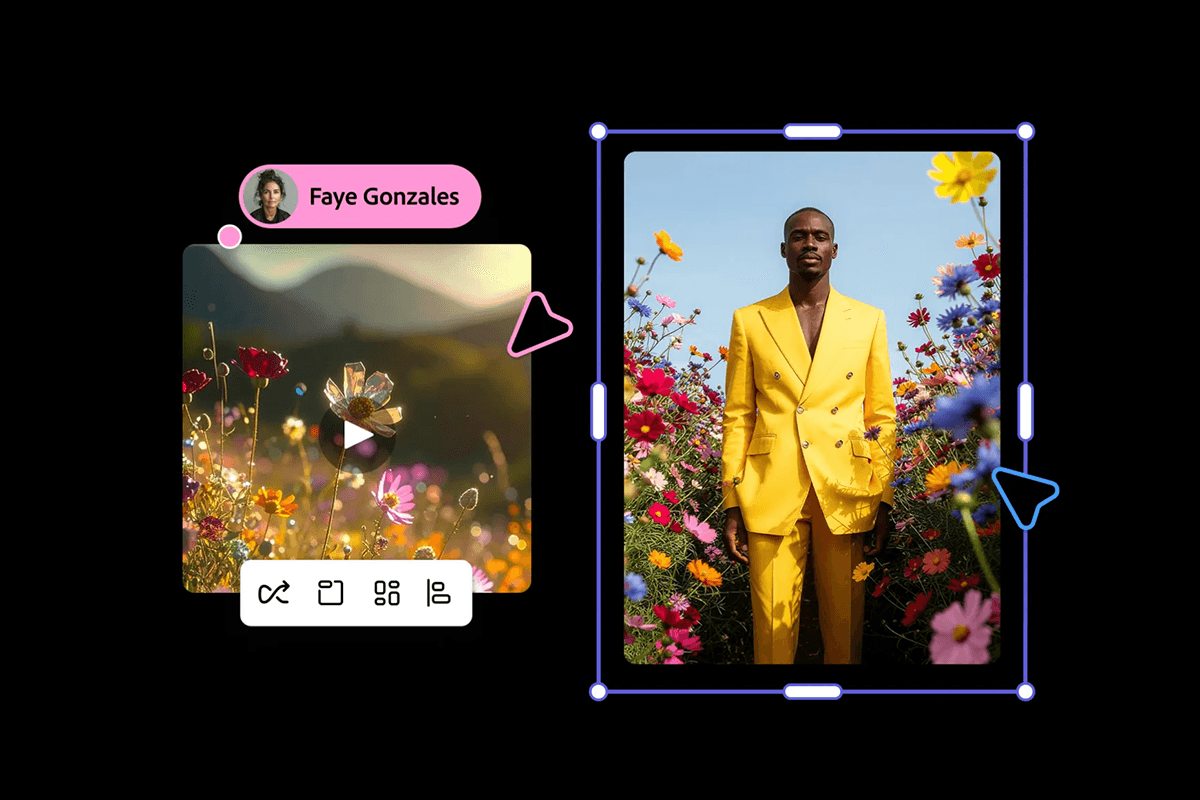


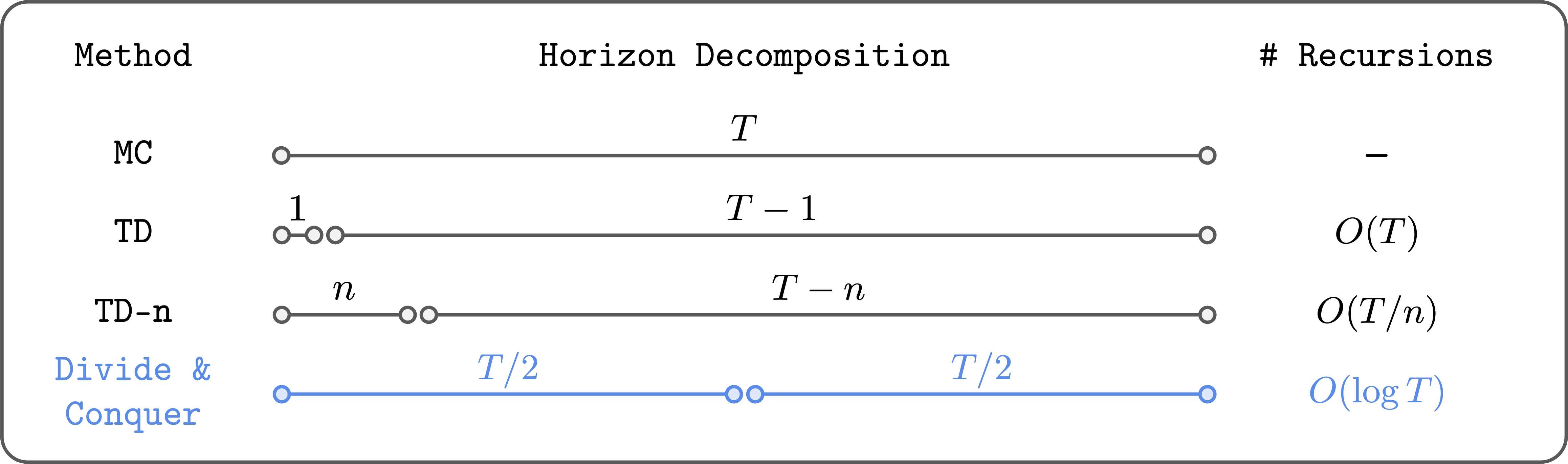
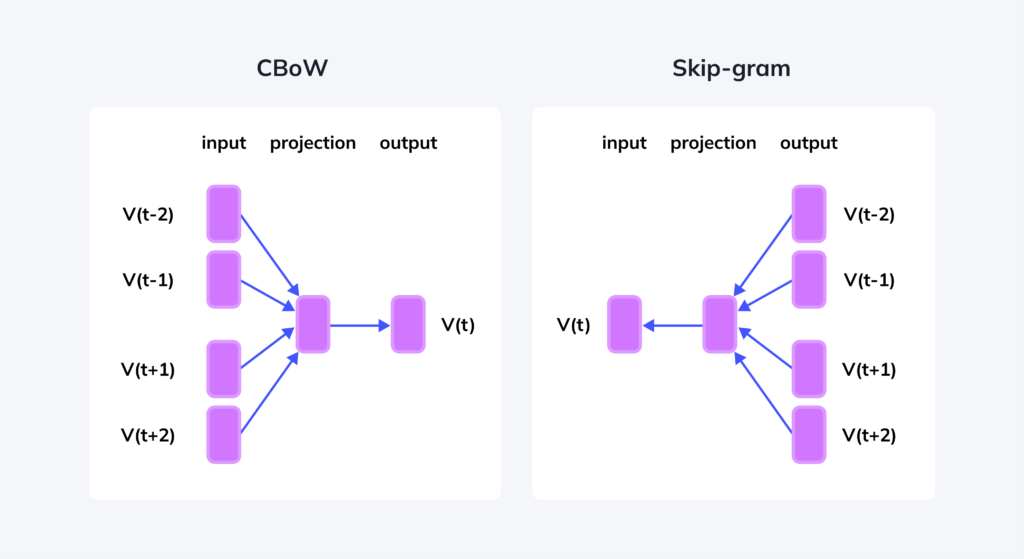

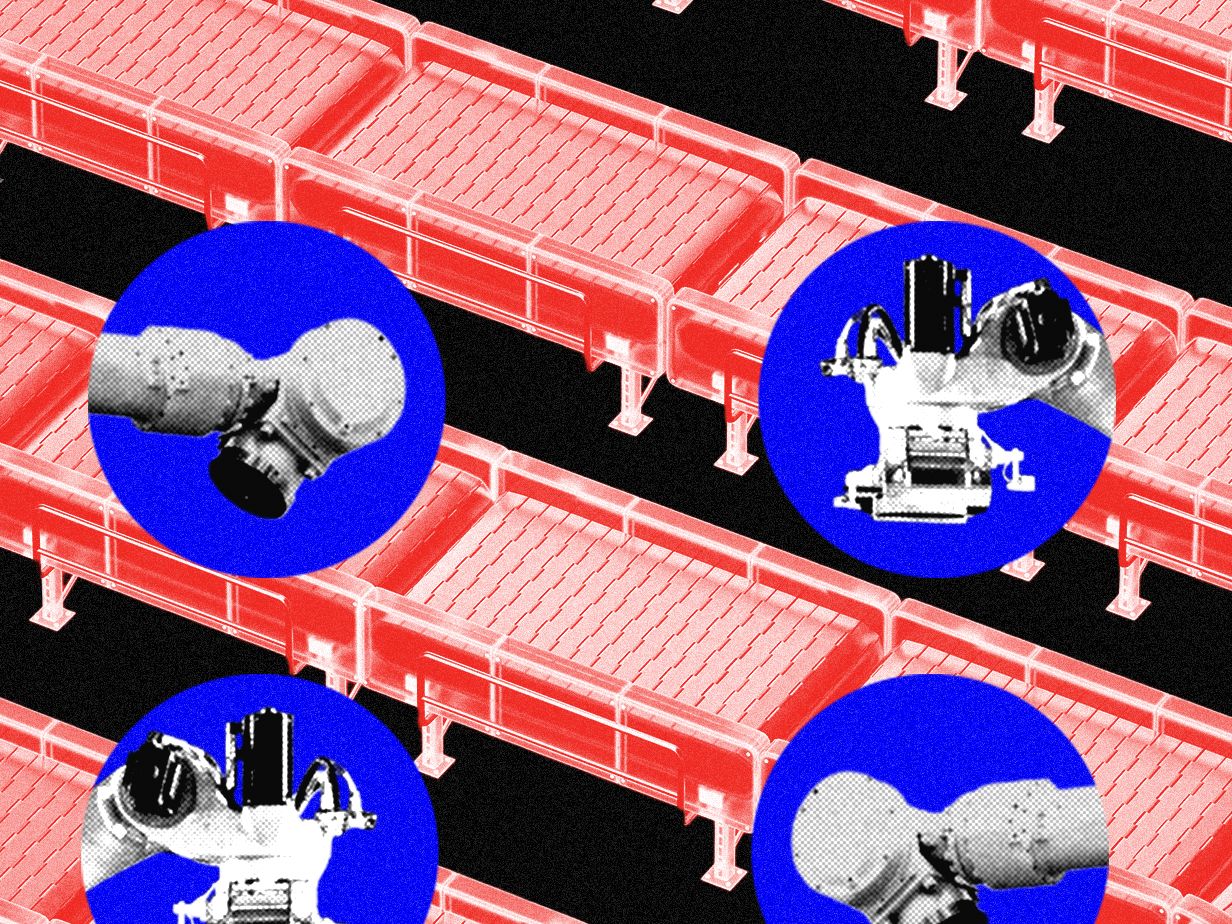

Comments